Getting Started with Aquarium Designer
Welcome to Aquarium Designer – the ultimate tool for every aquascaper who wants to create, plan, and customize the perfect aquarium. Whether you’re just starting with aquascaping or you’re an experienced hobbyist, this guide will help you begin designing your dream aquarium.
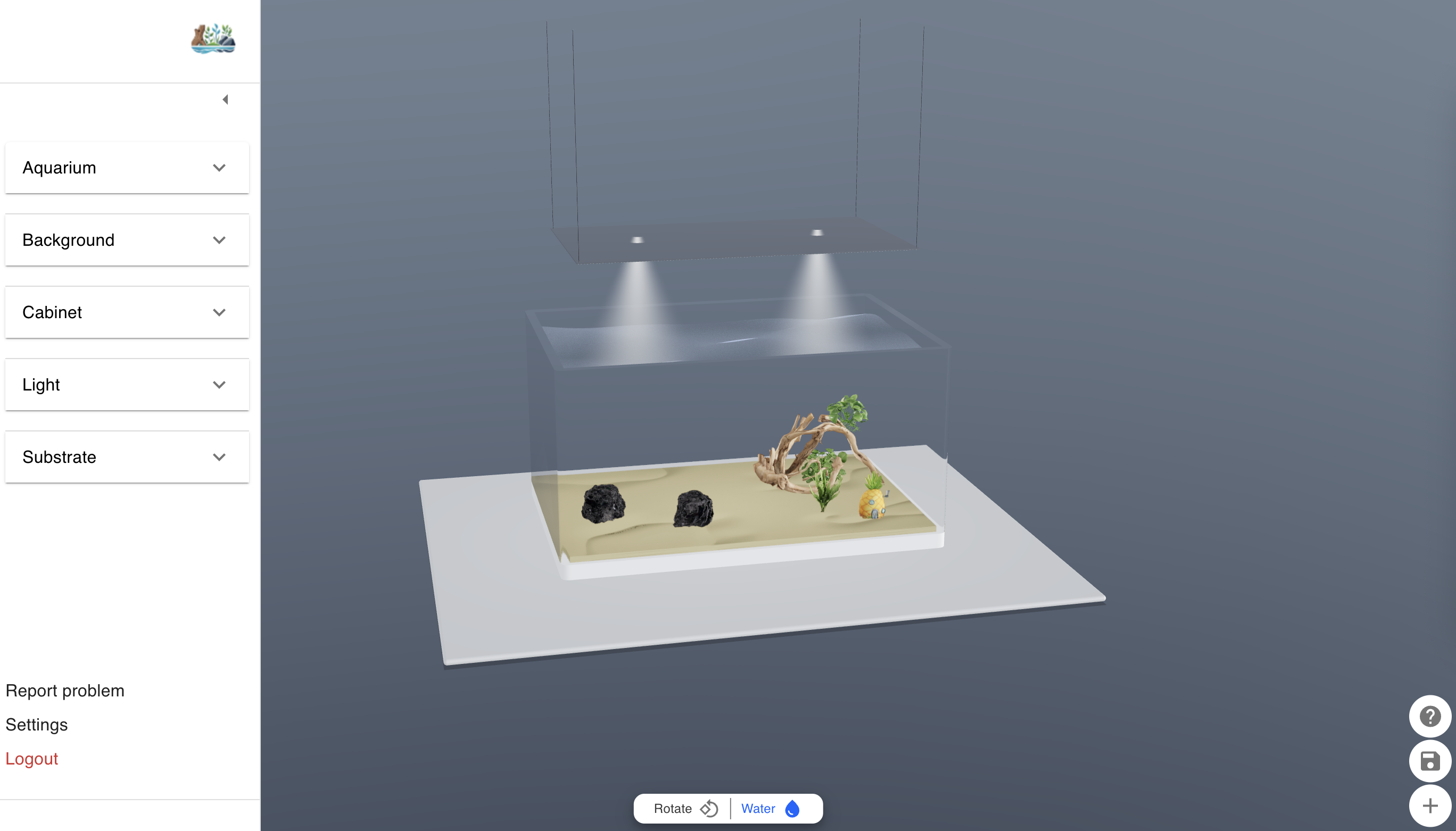
Aquarium Configuration Panel
The left side panel in Aquarium Designer gives you access to the main aquarium configuration tools:
- Set the aquarium length, width, and height with ease.
- Change the aquarium colors to match your aquascaping theme.
- Configure substrates (up to 5 types in different colors for aquascaping).
- Add or customize your aquarium cabinet, select a background, and fine-tune your lighting.
Every change you make in your aquarium design is automatically saved inside the Aquarium Designer.
Settings
In the Settings section, manage your aquascaping projects and account:
- Update your personal details and change your password.
- Create and organize multiple aquariums for different aquascaping ideas.
- Manage your Aquarium Designer subscription, including cancellation if needed.
Report a Problem & Feature Requests
Found a bug or have an aquascaping feature in mind? Use the Report Problem option to send feedback, or submit a Feature Request to improve Aquarium Designer.
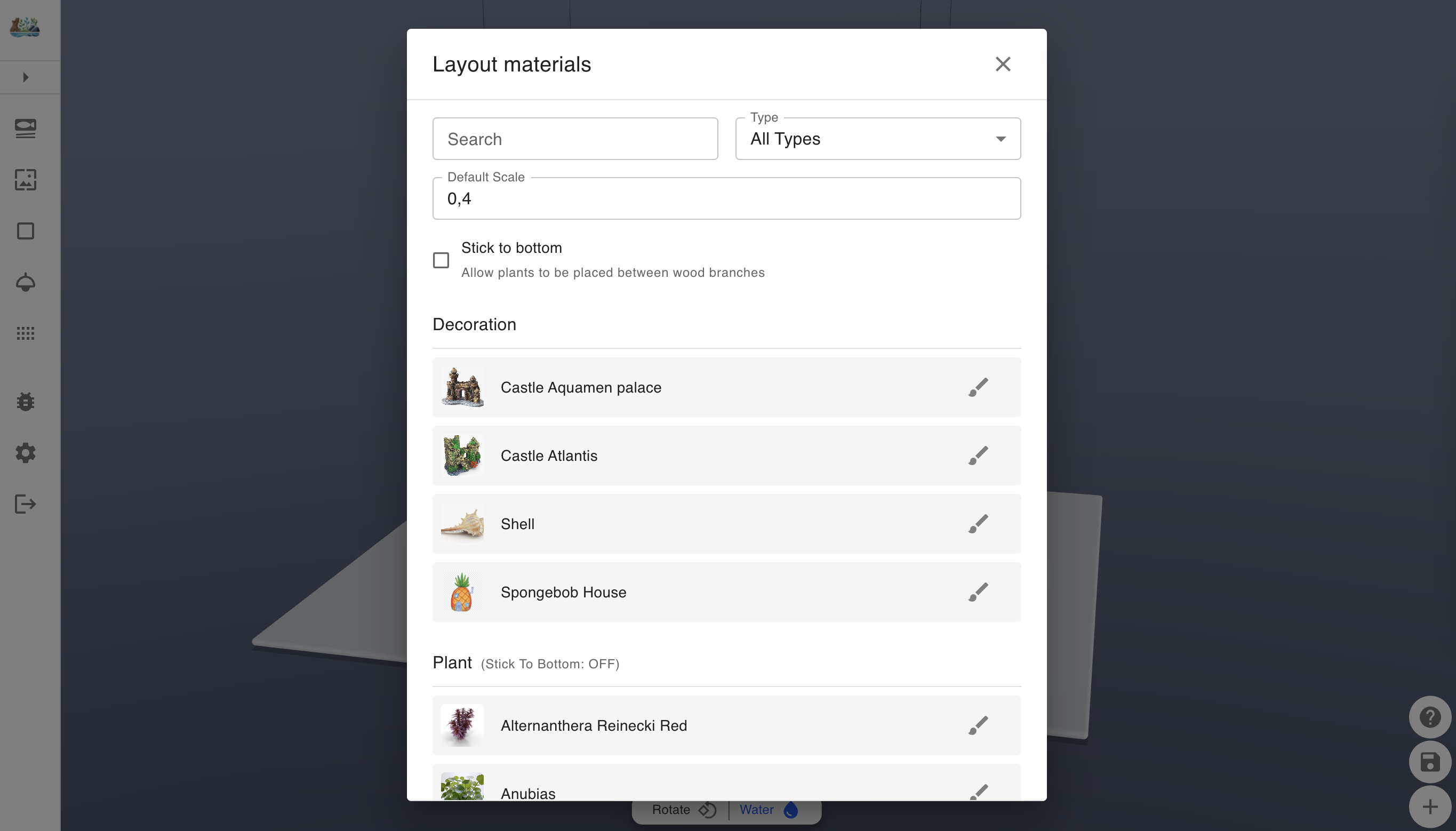
Bottom Right Icons
In Aquarium Designer, the three bottom-right icons are essential for every aquascaper:
- Plus Icon (+) – Add aquarium decorations for your aquascaping. Use the plant checkbox to decide whether plants stay on the substrate or can be placed on wood, stone, or other decorations.
Each decoration model has a brush tool to place multiple copies quickly, making aquascaping efficient. - Middle Icon – Switch between aquarium projects, save your current aquascaping layout, or take a screenshot.
- Help Icon – Learn how to navigate and control the Aquarium Designer.
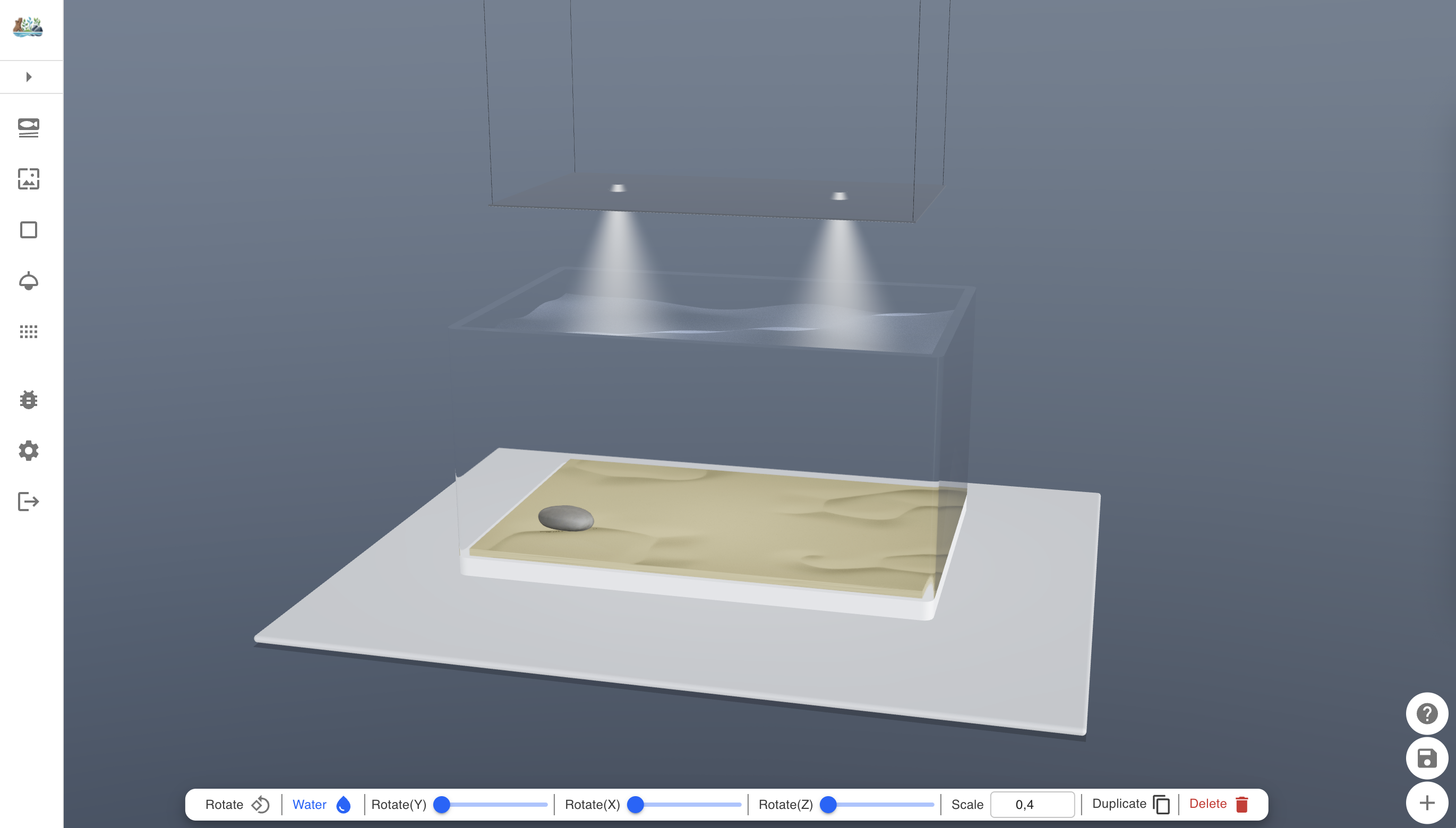
Decoration Control
Decorations inside your aquarium can be managed interactively:
- Move decorations using the left mouse button.
- Right-click for the aquarium control menu with options like:
- Show Water – Toggle water visibility in the aquarium.
- Rotate Aquarium – Adjust the viewing angle.
- Rotate Attribute – Rotate a selected decoration.
- Scale – Resize any aquarium decoration.
- Delete – Remove a decoration from your aquascaping project.
- Duplicate – Copy a decoration for faster aquascaping.
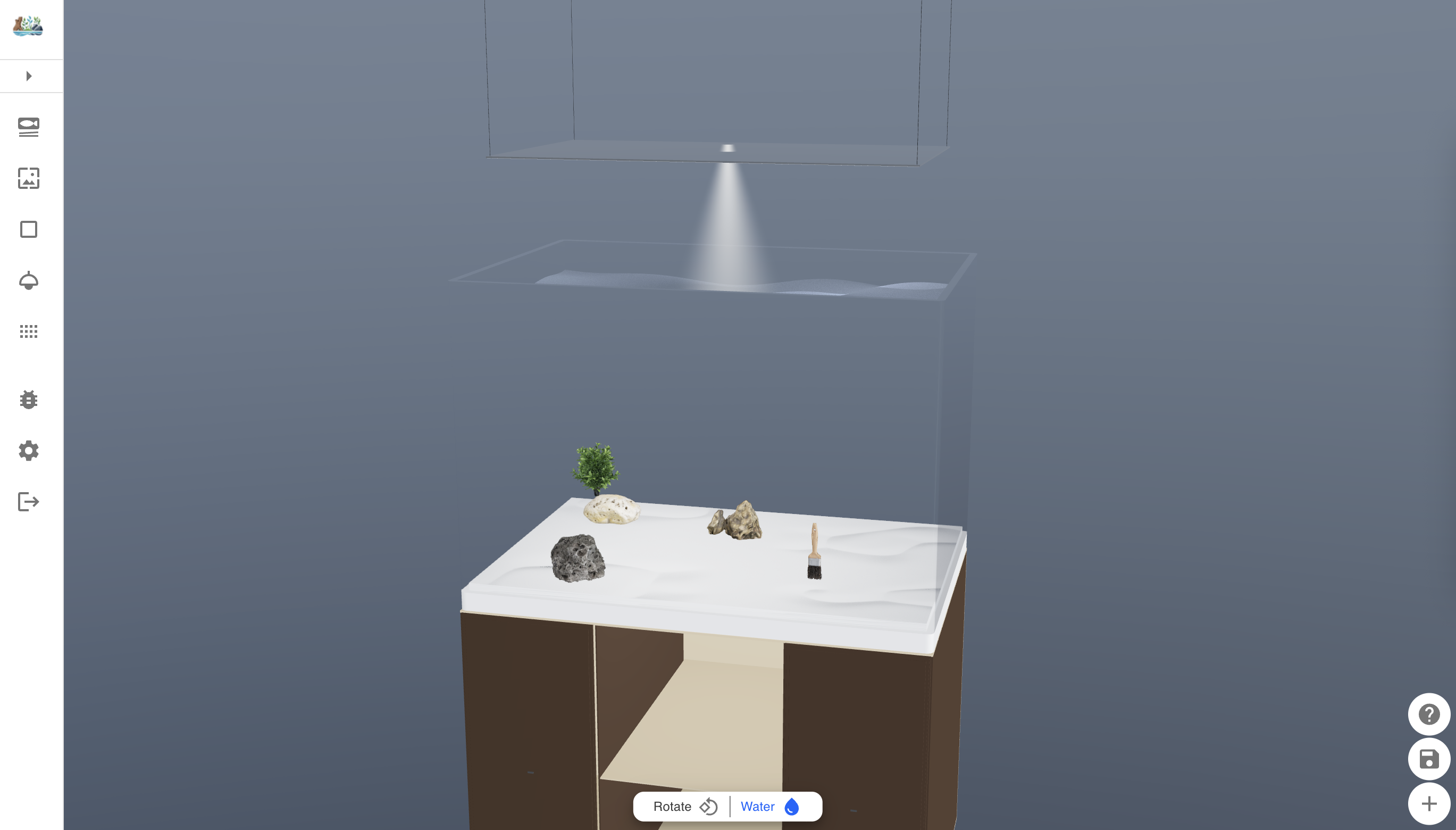
Brush Function
The Brush function in Aquarium Designer is a powerful tool for aquascapers who want to quickly populate an aquarium with plants, wood, or rocks:
- Activate the brush from the decoration add dialog.
- Drag to spawn multiple decorations for fast aquascaping.
- Press Enter to confirm placement.
- Close the brush with a right mouse click.
This feature helps aquascapers design complex aquariums faster, improving the aquascaping workflow.
Next Steps
Start experimenting with aquarium dimensions, colors, substrates, and decorations. With Aquarium Designer, every aquascaper can bring their aquascaping vision to life and design stunning aquariums.
Additional Tips
- For precise aquascaping, use a dedicated mouse instead of a trackpad.
- Place your mouse on a proper mousemat or flat surface for smoother aquarium design control.
- The brush tool in Aquarium Designer can be used by dragging and pressing Enter. To close the brush, right-click directly on it.
- Your aquarium project is saved automatically when adding or deleting models. Scaling and rotating decorations require a manual save to secure your aquascaping progress.
